Privacy protection password for miui 8. Special feature of miui 8. Tricks and tips
Before going to this article i want to ask some questions to you guys. 1. What is privacy protection password on miui 8?
2. How to change privacy protection password?
3. Forgotten privacy protection password? Okey guys. How much of my friends know the answers of this questions.what ever it is, through this article i will explain the features of miui 8. I just want to illustrate about the privacy protection feature. Privacy protection password is the single key to private space for messages files gallery notes and child mode.
MIUI 8 too comes with lots of features related to your privacy, which includes Hidden Messages,Photos, Files & Notes. To make these features more secure, user-friendly & accessible, starting with 6.10.13, all the hidden features have been united across one single roof. Do note, these features are currently available under Developer ROM & not stable, but it will be incorporated in stable ROM soon too.
1.What is privacy protection in miui 8?
It is the option provide by miui 8 which we can available a private space on our phone we can put our personal and private files there. It is secure that other hiding and app lock. It is well encrypted inside the rom 😎. Where it is located?!
Yes, obviously all of my friends have that question. It is located on
Settings - Lockscreen & Password - Privacy Protection Password.
How to use it?!
Like all other app locks when opening privacy protetion , password will ask that you have to set your pattern password for first time after that it will show you to draw the pattern in fingerprint available handset we can choose it is to unlock. Do note you can choose a different pattern from the one you have set for your screen unlocking.
Let us closeup on the settings :
It has three settings on top
namely,
Change password - It will let you change the password
Show pattern - on enabling it will show the trails of your pattern while you enter your input or not on disabling
Add MI account - In case you forgot your pattern & need to reset it without losing the data then this will authorize you via Mi account authorization.
Messages:
Clicking it will show you the below screen with "use" button & "arrow" on side as an indication of how to use it.
- Click "use", whiich will take you to the messaging app, now as the arrow suggests pull it downwords until you see lock iconwhich will ask you the pattern, input the one we just set.
Current screen is blank, but after adding "Private contact" it will show all the conversations under it.
Below, you will find button named "private messaging settings" clicking on which will offer you one setting
Message notifications - This defines to issue notification for the "private contact" or not.Add Private contact - Let you define contact as private contact
Clicking on private contact will give you two options:
Enter private number - Let you enter the number manually for which you wish to keep the messages hiddenSelect from contacts - Let you select the number from already saved contacts
For above inputted numbers, messages/conversations will be moved inside the hidden area, which you can only read by pulling down action inside messaging app.
Photos:
- Like messages, you can hide photos too on Mi Cloud Hidden Album
- Click "use" will lead you in gallery app, click "albums" tab on top & pull down as the arrow suggested.
- On successful input of your pattern it will show the photos you have kept hidden, you can add more photos to it by opening any local/cloud album photo & clicking "Hide" option.
Note:
These hidden photos are different from local "Hide" action you perform on albums, which only hide the album showing up on gallery app (can be controlled via option "show hidden album" in gallery settings)While opening the photo & clicking "Hide" option below will save it under Cloud Hidden Album which is visible only & only via pattern.
Files:
- Clicking on "use" under this will lead you to File-Explorer app- Under "categories" tab, pull it down & it will ask you password.
- It will show you files you have hidden it, also you can add more via three dots on right - add more files; also you can add them from explorer app - file - select - three dots - hide option.
Note:
Files hidden via this way are encrypted & saved locally, not on cloud.
Notes:
- Clicking on "use" will lead you to notes app, pull it downwards as arrow suggested & it will show your your hidden notes.
- To hide a partcular note click and hold it, tap "hide".
Child mode:
- Clicking on "use" will lead you to click mode settings, which you can set according to your own use
Notes:
Adding Mi account under privacy protection settings is highly recommended if you don't want to lose the hidden contents.
If you have been using these features previously then upon first use it will ask you your previous password & from next time only privacy protection password will be needed.
You can directly access all the hidden features directly from separate app too in stable/dev versions.
Depending on the version child mode might be there or not.
Final thing how to reset it.. easy steps
Step 1 – Tap on the Forgot Password option at the bottom of your phone screen.
Step 2 – Choose either Google or Xiaomi account. It is, however, recommended to choose your Xiaomi / Mi account.
Step 3 – Now enter the valid password for that account and tap on Sign in button.
Step 4 – Voila! You’ll now be able to enter your phone.
Step 5 – Once you have access to your phone, go to Settings and set up new security protection: password, PIN or Pattern lock.






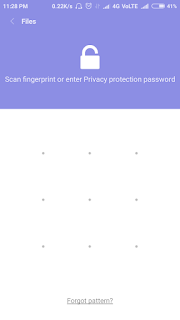













How if I not add my MI account under privacy protection setting?
ReplyDeleteAm I have to reset my device?
If you not added your mi account you cant access this feature.
ReplyDeleteThen if you forget your mi account password go for the recovery options
Is there any option to recover privacy protection password with Google account linked to mi account. Please help me out as I can't format my cell.. I have ample of data in it... Plz help me out with it.
ReplyDeleteI think.there is a way. First of all you should recover your mi account using google account.So you can easily change privacy protection password
DeleteHello sir ,
DeleteI tried reset privacy password with mi account and mobile no. Didn't take any options am also with enable fingerprint but privacy protection there no option sign with finger print kindly suggest solution
Some truly wonderful work on behalf of the owner of this internet site , perfectly great articles . Create Password For Folder Free Download PC - Don't Waste Time Looking, Study Information Upon PC Desktops On this page folder password protection software
ReplyDeleteHey, I am for the first time here. I came across this board and I find It really useful & it helped me out much. I hope to give something back and help others like you aided me. Click to find out more: How To Lock Files In 10 Minutes And Still Look Your Best.
ReplyDeletePrivacy Protection Password For Miui 8. Special Feature Of Miui 8. Tricks And Tips - Techmidroid >>>>> Download Now
ReplyDelete>>>>> Download Full
Privacy Protection Password For Miui 8. Special Feature Of Miui 8. Tricks And Tips - Techmidroid >>>>> Download LINK
>>>>> Download Now
Privacy Protection Password For Miui 8. Special Feature Of Miui 8. Tricks And Tips - Techmidroid >>>>> Download Full
>>>>> Download LINK